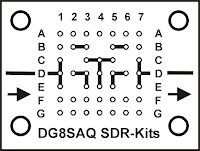I created several projects with EPS8266 wifi modules.
The small cheap ESP01 module has only a few IO pins so i did not used it until now.
In one of my recent Aliexpress China orders i also added a small cheap ESP01S module to my shopping list. I also ordered some boards to easy test and use of this module: ESP01 has 2x4 pins close to each other.
Not easy to use on a breadboard therefore i also added to my shopping list.
(Right to left. [First is the ESP01 module itself] )
- ESP01 - Breadboard interface.
- ESP01 - TTL interface
- ESP01 - USB interface
My plan was to use the ESP01 - USB interface board to program an test the ESP8266 module.
Then the disappointment : to program the small ESP01 module you need to pull GPIO0 to ground. My cheap interface USB module has no jumper or switch to do that!
A reset button would also be nice.
And perhaps easy access to all the pins to experiment.
If i would use the TTL interface wired this to a USB TTL / RS232 (FTDI) interface cable i would have the same problem.
An option would be start from zero, using a breadboard interface, and make my own interface.
(Later i found there are some ESP01 USB modules with programming switch. I did not find one with programming switch and reset button!)
 |
| ESP01 with USB Module |
But what is the use of these cheap "ready to use" interfaces. For programming, testing and debugging
I decided to make my "ESP01 Break-in board". A board to put between the ESP01 and the boards with the 2*4 connector.
(I decided to call it "Break in board". It is not a "Break out board" to use and get access to chip pins but a "Break in" to put between the existing connections to add features.)
It needed (minimal) a programming switch, a reset button and access to the pins.
Later on i decided to add also some additional features. (See photo, final specs/feature list below.) This are additional features but not really needed.
I used a small double Side Prototype PCB Bread board Tinned Universal 20x80 mm FR4 28*6 holes.
 |
ESP01 "Break in board"
with EPS and USB
connected. |
(All holes are plated through).
I added pins to fit in a 2*4 pin connector (on bottom) and additional 2 times 4 pins to get easy access to all pins and a female 2*4 connector for the ESP01 module (on the top).
On my (current) laptop free USB connectors are at the left side. I wired my "Break-in board" with this in mind. (USB connector pointing to the right when using this board).
Mark on the PCB with an arrow the direction of the ESP01 module.
A push button is used for the reset, (Bottom of the PCB) wired to ground and reset.
While uploading a program i do not want to continuously press a button. I decided to use a small slide switch (Top).
In stock i had a three position switch. If you have a small two position slide switch you use that.
The three position switch i used has 6 pins: (and two shield pins)
Left no pins are connected
Middle pin 1 and 4 are connected ' / pin 3 and 5 connected "
Right pin 1 and 4 are connected '
Pin 2 and 6 have no use (n.c.), i did bend them away and soldered the switch on the PCB.
I decided to use the middle position as programming position and wired pin 2 and 5 ' to ground and GPIO0.
 |
| 3 position switch |
At this point my basic minimal "ESP01 Break-in board" was ready.
 |
| ESP01 "Break in" board. (top view) |
On my board i also added some other things i had in stock:
- 6 female pins connected to to ground (and next to it a)
- 25 Points Mini Solderless Prototype Tie-point Breadboard
- A micro switch (three pins Common, Normal open, Normal closed ) with connections to pins
to easy wire them for experiments. (on bottom next to reset pushbutton).
- Passive electromagnetic impedance 16 ohm AC buzzer/2KHz 3V 5V universal buzzer (- connected to ground, other side to a pin and 100 ohm resistor with a second pin.
-
On my slide switch at pin 1 and pin 4 ' contacts available are (Left open, Middle and Right closed), i wired them to two pins on the PCB.
The condensator on the ESP01 - USB interface board comes very close to PCB. Some insulation tape was added. As a final touch i used cable ties to join some cable bundles.
 |
| ESP01 "Break in" board (bottom view) |
RESULT:
"ESP01 Break-in board":
Switch for programming the ESP01,
Reset button,
Easy access to all pins of the ESP01.
Some additional switches.
A mini buzzer (One side connected to ground. Connect the other side e.g. with a Dupont cable to GPIO2)
Mini solderless prototype board for additional components/experiments.
 |
| ESP01 "Break in" with ESP01 and USB (bottom view) |